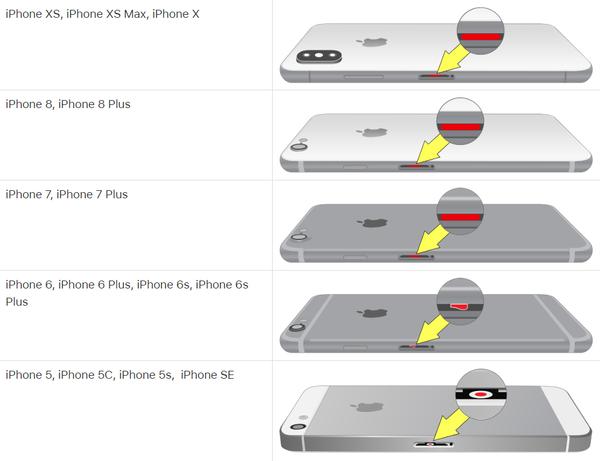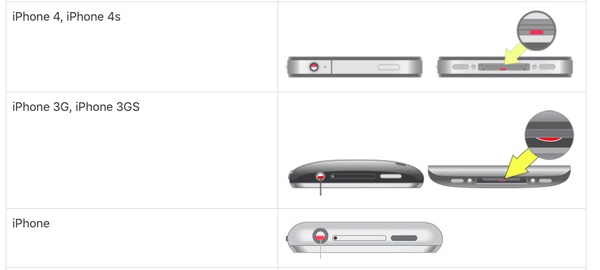How to repair an Iphone from Water Damage
From UnusualSolutionsWiki
Revision as of 02:47, 2 December 2021 by UnsualAdmin (talk | contribs)
There are no iPhones that are fully waterproof. However, all models since the iPhone 7 are water-resistant. The iPhone’s water-resistance rating has increased over the years, and the Iphone 13 is more water-resistant than any other model. According to Apple, all iPhone 12 and iPhone 13 models can be submerged in roughly 20 feet (6 meters) of water for up to 30 minutes without being damaged.[1]
These are the methods on how to attempt to dry out or repair a water-damaged iPhone. While these methods have been known to improve an iPhone's chances of working again, there is no way to guarantee a fix for a waterlogged phone.
Part 1 : Salvaging a Wet iPhone
- Remove your phone from the water immediately. The longer your phone stays submerged, the more chance it has of shorting out. Quick reflexes can mean the difference between a working phone and a dead one.
- Power down the phone. To do so, press and hold the Power button, then slide the button at the top of the screen right when prompted. The sooner you can turn off your iPhone, the higher its chances of recovery will be:
- If you have an older phone, remove the battery.
- If the phone is plugged in, unplug the charger quickly.
- If the screen is off but you're not sure if the phone is on, quickly press the Power button to see if the screen turns on. If it does, proceed to power the phone off. If it doesn't, leave it off.
- Remove any case that is on the iPhone. If your iPhone has a case, it may be holding in moisture; removing the case will allow the phone to breathe.
- Remove your iPhone's SIM card and tray. To do so, insert a SIM removal tool or an unbent paperclip into the SIM tray's hole to pop the SIM tray out. Completely remove the tray so that water can escape.
- Use a dry, absorbent cloth to wipe down the phone. Get all of the excess moisture off with an absorbent cloth. Make sure to get the moisture out of the charging port, the volume keys, the headphone jack and any other crevices.
- Swab out ports with a toothpick and piece of cloth. Get a thin piece of cotton, like an old shirt, and wrap a single layer around the end of a toothpick. Use this to absorb any excess water from the charging port and headphone jack.
- Place the iPhone in a warm, dry location. The best way to get rid of the water inside of your iPhone is to simply let it air dry in a warm place for as long as possible.
- Many guides will report that placing your iPhone in a bag of rice will help draw the water out. This has been proven false--simply letting your iPhone air dry is the most effective way to fix it.[2] Also, the rice can leave a residue inside the charging part though could cause even more damage to your device.
- Air drying will be more effective if you are able to remove the battery from the iPhone.
- Wait at least 48 hours. The longer you can wait, the more successful your drying process will be. If you can wait longer than 48 hours, 72 hours may be even more effective.
- Consider taking your phone to a local repair shop to have it serviced right away, or contact Apple if you have AppleCare. Seeking a repair sooner than later could save you money—the longer the liquid is inside the device, the more damage it can cause.
- Check for the water damage indicator. Each iPhone has a small indicator that tells repair technicians that the phone has received water damage. The indicator is a piece of plastic that turns red when it comes in contact with too much water. You can check this indicator yourself to see if your phone may be damaged. Use a flashlight to help you see inside the port. This indicator usually means that you likely won't qualify for free repair, in which case you may want to consider fixing the phone yourself.
- iPhone 5 and up - Look for a red indicator in the SIM tray port on the screen side of the phone.
- iPhone to iPhone 4S - Look for a red indicator in the charging port or in the headphone jack.
Part 2: Working Around Water Damage
- Back up your iPhone immediately after turning it back on. Backing up your iPhone as soon as possible will ensure that, even if your iPhone quits working a few days later, its information can be installed on a new device.
- Use AssistiveTouch if your Home button stops working. A common symptom of water damage is a non-working Home button; you can bypass this issue by enabling the "AssistiveTouch" accessibility option that places shortcuts for hardware buttons on your screen.
- AssistiveTouch will also allow you to lock your screen, alter your phone's volume, and take screenshots.
- Use a USB dock or Bluetooth headphones to play sound. If water damage has caused your iPhone's headphone jack to malfunction, you may need to use an alternative audio output device instead of traditional headphones.
- Try to connect a USB dock that is compatible with your iPhone to the charging port at the bottom of your iPhone. It should be detected automatically.
- If your phone's charging port won't recognize input, you won't be able to charge your phone.
- Keep your iPhone charged if your power button stops working. If your power button stops working, powering your iPhone on and off becomes very difficult. You’ll need to keep it charged and turned on to keep using it.
- If your iPhone runs out of battery and shuts off, it will turn on again when you plug it into power.
- On phones with the Raise to Wake feature enabled, simply picking up your iPhone will turn on the screen.